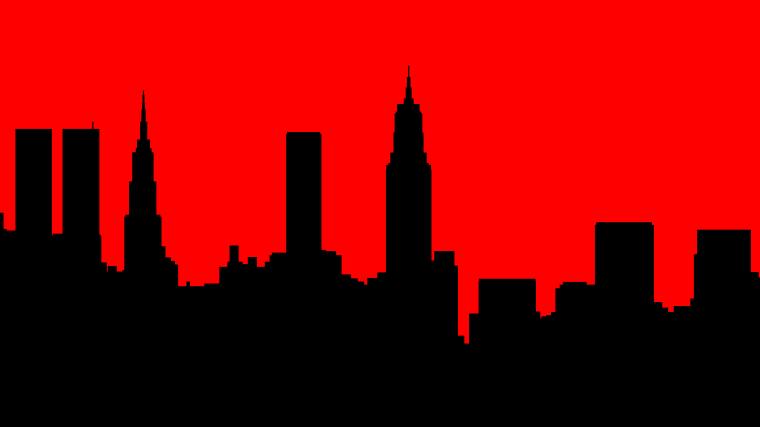Performance Tips
Buffering is very frustrating. Most of the time, buffering is caused by a faulty setup or connection. If you are experiencing buffering on every channel, the issue is most likely resolved with one of the tips below.
Internet Connection
We suggest a speed of 60 Mbps or higher to stream smoothly. Test your internet speed at fast.com (click here) to ensure you’re getting sufficient speeds. It is important to test your speeds from the device with the issue. If you are buffering on your fire stick, you have to run the speed test from your fire stick. There are various applications you can use to test your speed via the Amazon App Store.
WiFi Usage
If too many devices are connected to your WiFi, they may be using up the majority of your internet speeds. Check your connected devices and see if there are any devices that are running/using resources. Ensure that your streaming device is within close enough range to receive a good signal.
Streaming Device
One of the most important deciding factors of buffering is the actual device that you are streaming on. Older android boxes do not have enough storage or memory to run newer apps smoothly. Your device may also have background apps consuming memory, causing buffering. Go to your Settings -> Applications -> Manage Installed Applications menu. Uninstall apps which are not needed, and close apps that you do not need to be running. Consider upgrading your device if it is older than a few years. The Amazon Fire TV 4k Stick is affordable and performs amazingly with Boss TV. If you want something even more high-end, look into the Nvidia Shield TV.
ISP Throttling
One of the more common reasons for buffering/freezing is internet provider throttling. What is ISP throttling? This is when your internet provider intentionally slows down or even blocks streaming services. This can easily be solved by using a VPN service on your streaming device. A VPN is an application/service that you can install on your device to bypass any throttling or blocks. Some VPNs do not work well with IPTV. We have a recommended VPN service to use that has been tested and works.
Rebooting
Sometimes, the issue could be solved by a simple reboot. Unplug your streaming device from the outlet, your router/modem, and wait for a few minutes. Plug them back in and try again.
Other General Tips
Below are some helpful suggested tips and applications you can try. Some methods may work but you could still be in need of upgrading your services if buffering issues persist.
- Reboot streaming device and or router
- A hardwired Ethernet connected device will provide the best results with an ethernet cable.
- Make sure you do not have any apps running in the background. Force Close, Shut App, and or Close Tabs in streaming device before opening the Boss TV app.
- Make sure your apps settings are adjusted to meet your device’s capabilities. Tip – Change player decoder to Native for Firesticks and some other devices.
- Does buffering only occur during peak hours? If so, then you may need to upgrade your internet service or change providers but also look into speed throttling mentioned above.
- Does buffering only occur on 1080 channels? If so, then look into upgrading your internet service and or streaming device.
- If the problem is on most or all channels then it is somewhere on your end. Please read this page fully to help diagnose your situation.